What Size Should My Video Be?
We’ll talk about dimensions first and filesize after that.
Although you can change your animation dimensions while you’re working on it (and even when you’re done) it’s always quicker and easier to start with the correct dimensions. This principle applies whether you’re making a 10 fps GIF, a 30 fps film, or a 60 fps 3D animation—and anything in-between.
The first thing you need to figure out is where your animation is going to end up. Is it going on Instagram? YouTube? Vimeo? Your website? It can be multiple places.
Once you know this, check the required/recommended dimensions of each destination, and create your animation at dimensions that fit all requirements. Your animation dimensions may need to be a square-like if you want to post in landscape and portrait orientation. You can crop and scale each version of your animation to make it fit for each destination. For example, if I’m creating an animation for Instgram and Dribbble, I’ll create a 1600 x 1600px document, which can easily be made into an Instagram sqaure video post, and then mark out a 1200px rectangle so I know where the Dribbble animation will be cropped at.
Remember: You can scale an animation down to a smaller dimension without losing quality. But you cannot scale it up to a larger dimesion without losing quality—it may end up looking pixelated or blurry 🙈 It’s best to begin at the right size.
Common Video Dimensions
Video dimensions are flexible, but here are some common ones.
YouTube and Vimeo
Below are default video sizes with a 16:9 aspect ratio. But you can upload videos with any dimensions.
- 720p HD: 1280px wide x 720px high. It’s a 16:9 aspect ratio.
- 1080p HD: 1920px wide x 1080px high. It’s a 16:9 aspect ratio.
- 4K (UHD): 3840px wide x 2160px high. This is pretty big. It’s a 16:9 aspect ratio.
- Instagram Posts have a maximum width of 1080px and a height of 1350px. Instagram requires videos to be between 3 and 60 seconds in length. Square, landscape and portrait orientation can work here.
- Instagram Stories and Reels need to be 1080px wide x 1920px high. Each slide of an Instagram story can be 15 seconds long.
Dribbble
- Dribbble posts need to be in a 4:3 aspect ratio. You can post images and videos up to 1600px wide and 1200px high. Videos need to be shorter than 24 seconds long. I don’t think GIFs have any limits besides the dimension limits.
Skillshare
If you’re wanting to upload a project to Skillshare, images are displayed at 578px. I think there’s also a maximum file size of 2.1 mb. I upload 1920px and 1280px wide GIFs and they seem to work really well.
File size and compression
Most platforms you upload videos to will compress your videos after upload, so video file sizes aren’t normally an issue. If you have a slow internet connection or are worried about file size then export your animations in the .mp4 or H.264 format.
GIFs can get really big in filesize—so watch out! If you’re planning on sharing a GIF online, keep in mind that it may take some time to load, which isn’t a great expereince for the end user—they may move on to something else if it takes too long to load. So you may want to decrease the quality or dimensions to speed up load times—just don’t sacrifice too much quality. The smaller the dimensions, the smaller the file size. Anything under 1mb is great. I try keep mine under 2mb where possible.
Frame rates
Frame rates don’t affect dimensions, but they can affect filesize and the animation effect you’re after. You can animate at whatever frame rate you like, but there are a few that make more sense:
25 fps, 30 fps, 60 fps. There are some pretty hefty technical reasons and a few non-technical ones.
- If you want a smaller file size, use a lower frame rate.
- If you want your animation to appear smoother, use a higher frame-rate.
- I like 30 fps because it’s easy to divide up into smaller sub-units of animation, isn’t as crazy-big as 60 fps, and still looks pretty smooth.
- Also, in After Effects, you can use motion blur to give your animations a more realistic look. But small GIFs aren’t big fans of motion blur—just so you know.
- If you’re creating a stop-motion animation I like using 10 or 15 fps.
If you have any questions, reach out to me on social media, or in one of my classes 🙂